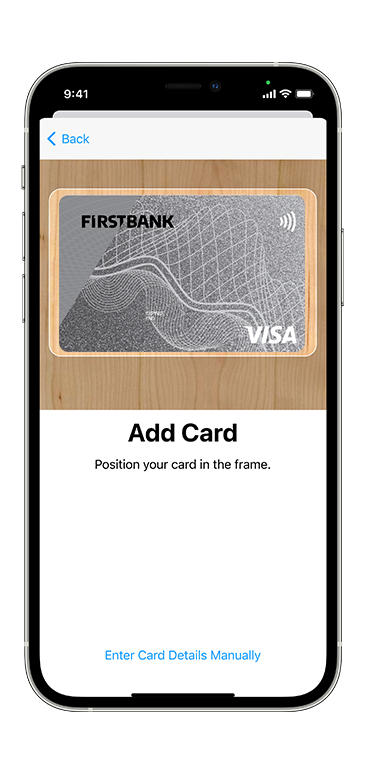
How to add your card
Connect your card to Apple Pay. The configuration process is easy.
Connecting your card to Apple Pay is simple. Here’s how you start:
- On your iPhone touch screen, open the Wallet App and touch the “+” icon.
- For the Apple Watch, open the Apple Watch app and select “Wallet and Apple Pay, then touch “ Add debit or credit card”.
- On the iPad, access the Configurations menu, open “Wallet &Apple Pay” and select “Add the credit or debit card”
- On the MacBook Pro with Touch ID, access System Preferences, select “Wallet & Apple Pay”, then select “Add card”.
You can also add your card from the First Bank app:
- Access the Portfolio section;
- Select the desired card;
- Click "Add to Apple Wallet";
- Follow the instructions.
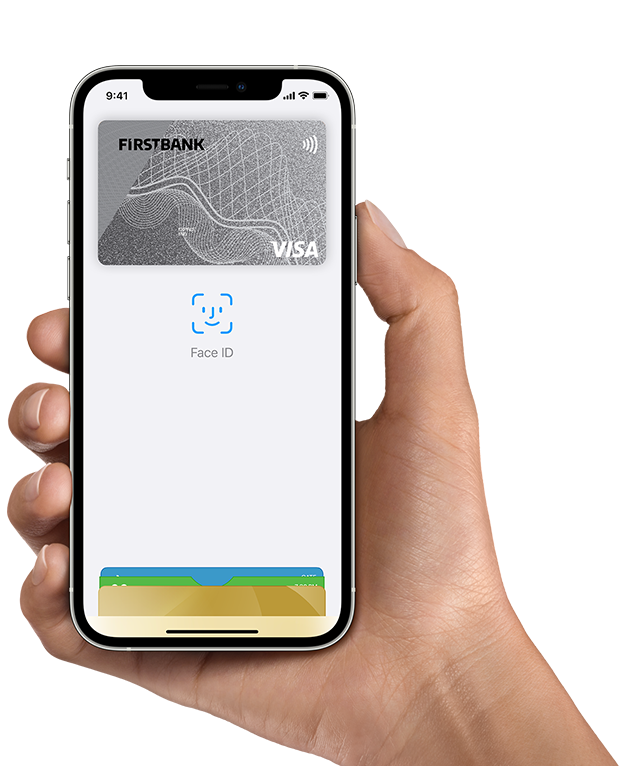
How to pay
Pay faster and safer with Apple Pay.
Apple Pay is the fastest and safest way to make in-shop payments, app payments and online payments with iPhone Apple Watch, iPad and Mac. You can finalize the payment faster, using the devices you carry with yourself on a daily basis. Also, Apple is the fastest and safest way to pay online and directly using the apps, because you no longer need to create an account or to fill in long forms.
**Please consult https://support.apple.com/ro-ro/km207105for a complete list of available Apple Devices compatible with the Apple Pay service.
Use Apple Pay wherever you see one of these simbols

The cards eligible for this service are:
- Visa Shop & Cash
- Visa Platinum
- Visa Franklin
- Visa Exclusive Gold
- Visa Business Standard
- Visa Business Premium
- Visa Business Standard Credit Card
- Visa Business Gold Credit Card
Do you have an Apple device? Enroll your First Bank card in the Wallet: